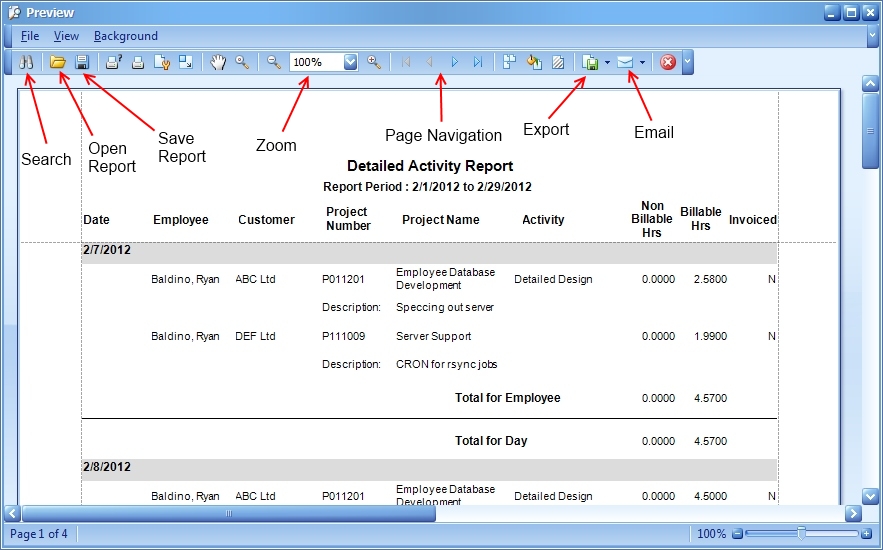
The Report Screen |
| Contents Timesheets Lite Product Page Buy Timesheets Lite Now! |
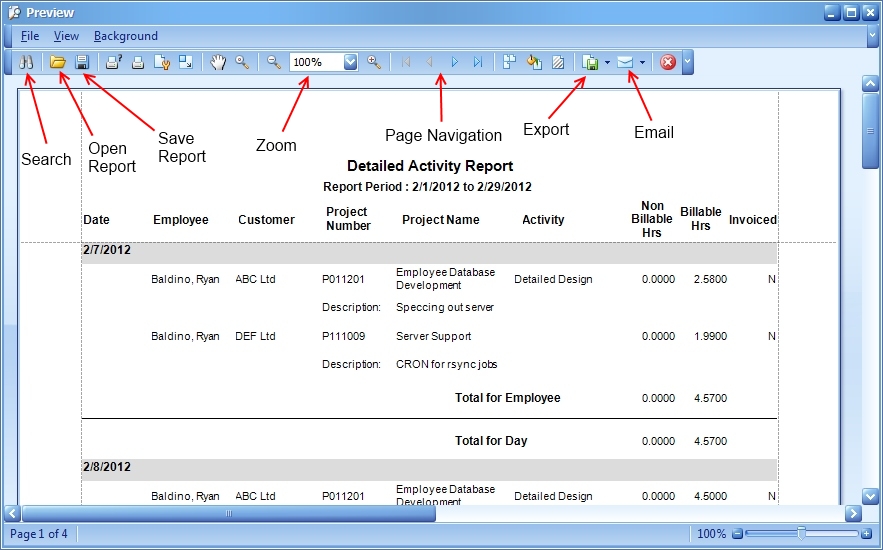
All reports generated from Timesheets Lite are displayed in an interface similar to that shown above. This interface allows you to easily print, export, email reports as well as search and navigate through the reports. Some of the functions of the report screen are discussed below.
All Timesheets Lite reports can be exported directly to Excel Files, Word Files, PDF, HTML and MHTML. They can also be exported directly to various forms of image files. Exporting a report is accomplished from the reports screen via the File->Export Document menu or via the Export Document toolbar button.
Reports can be easily navigated through by using the page navigation buttons on the toolbar. It's also a simple matter to zoom in and out on a report using the Zoom toolbar button or the Zoom slider on the bottom right of the report window. Finally you can search for any data in a report by clicking the search button on the toolbar.
All reports generated in Timesheets Lite can be saved and re-opened for later reference. To save a report click the Save button on the toolbar. To open a saved report click the Open button on the toolbar.
The Timesheets Lite report screen allows you to export reports to different file formats (see above) and email them in a one step process. To do this just click the Email button on the toolbar.