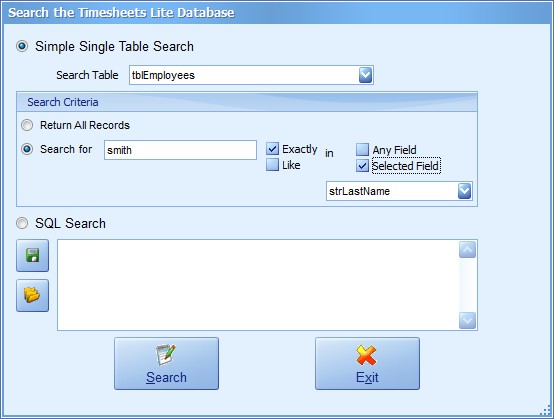
Searching the Timesheets Lite Database |
| Contents Timesheets Lite Product Page Buy Timesheets Lite Now! |
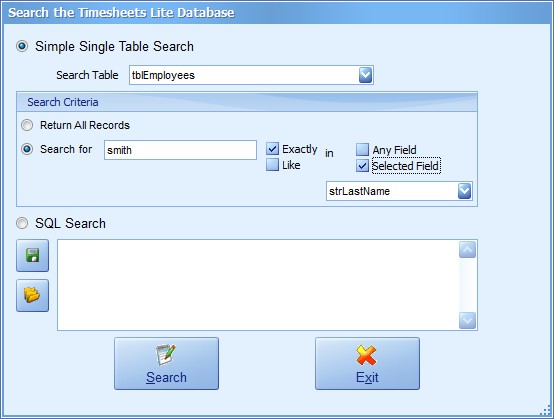
You can execute arbitrary SQL searches on the Timesheets Lite database using the Search Database options of the Tools menu. This screen includes a query building system to allow simple queries to be built. If you have some knowledge of SQL you can also enter free form SQL queries on this screen. Care should be taken before using any DELETE or UPDATE queries.
| Simple Single Table Search | Select this option to perform a simple single table search with the query generated using the simple query builder. |
| Search Table | Choose the Timesheets Lite database table to search. |
| Return All Records | Use this option to return all the records in the selected table. |
| Search For | Select this option and enter a search parameter in the text box. For example, to return all employees containing the word 'smith' select this option and enter smith into the search box. |
| Exactly | Check this option to match the search criteria exactly. For example, if search for 'smith' only records will be returned that have a field set exactly to 'smith'. |
| Like | Check this option to loosely match the search criteria. For example, if searching for 'smith' records will be returned that have a field set to 'smith' or 'smithson' or 'blacksmith'. |
| Any Field | Check this option to search all the fields in a chosen table for the search parameter. |
| Selected Field | Check this option and select a field from the dropdown box to search only the selected field for the search parameter. |
| SQL Search | Check this option to enter an SQL statement into the SQL Search text box. |
| SQL Search Text | You can enter a free form SQL statement here. When running a query generated by the simple query builder the SQL statement generated will be output here. |
| Open Query | Click this open query (with the yellow folder icon) button to open a saved Timesheets Lite query. |
| Save Query | If you have a query displayed in the text box and you choose to save the query and use it later. Just click the save query button (with the green disk button) to save the query to a file for later use. |
| Execute Search | Click this button to execute a search. If any records are returned they will be output into a new results window. This results window can optionally be exported to MS Excel. |
| Exit | Click this button to exit. |