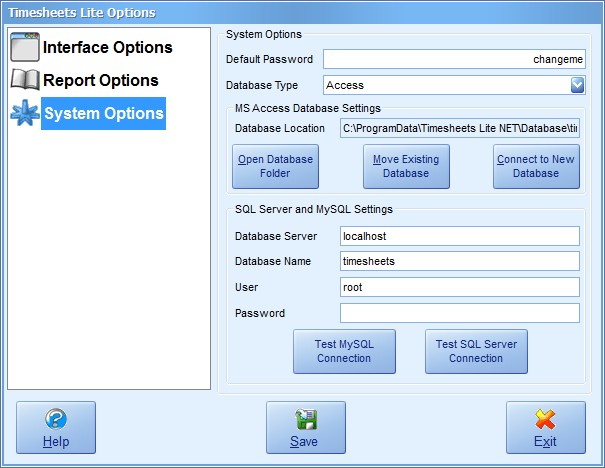
Timesheets Lite and SQL Server |
| Contents Timesheets Lite Product Page Buy Timesheets Lite Now! |
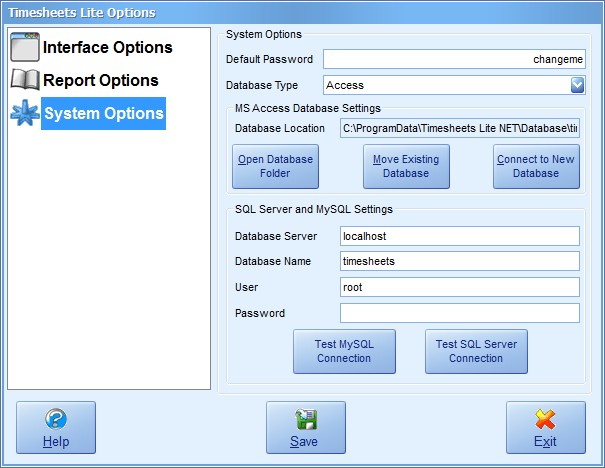
Optionally Timesheets Lite can use the very popular Microsoft database server system SQL Server to store all of it's backend data. The performance of a SQL Server backend database is likely to be considerably better than the standard Timesheets Lite database in terms of performance, reliability, and ability to cope with load. The SQL Server backend database option is available to users in the trial version of Timesheets Lite and those with fully paid registration.
Using your SQL Server admin interface create a new database for Timesheets Lite to work with. You must also create a SQL Server login for Timesheets Lite to use. This login must have permissions to add, edit, and delete both tables and data. Once your database is created you can start up Timesheets Lite, login as a super user and then go to the Tools->Database Creation Scripts->SQL Server Creation Script menu. This will create a new text file containing all of the SQL statements to create the Timesheets Lite database structure and create all of the data in your current Timesheets Lite database. You can run this SQL using your SQL Server admin interface to create your database structure and data.
Once your database is created you can connect Timesheets Lite to it using the Tools->Option->System Options screen. Enter your database server, database name, database user and password into the fields shown on the System Options screen (see above). Once you're happy with the details click the "Test SQL Server Connection" button. If the test is successful choose "SQL Server" from the Database Type menu and click "Save" to save the changes.