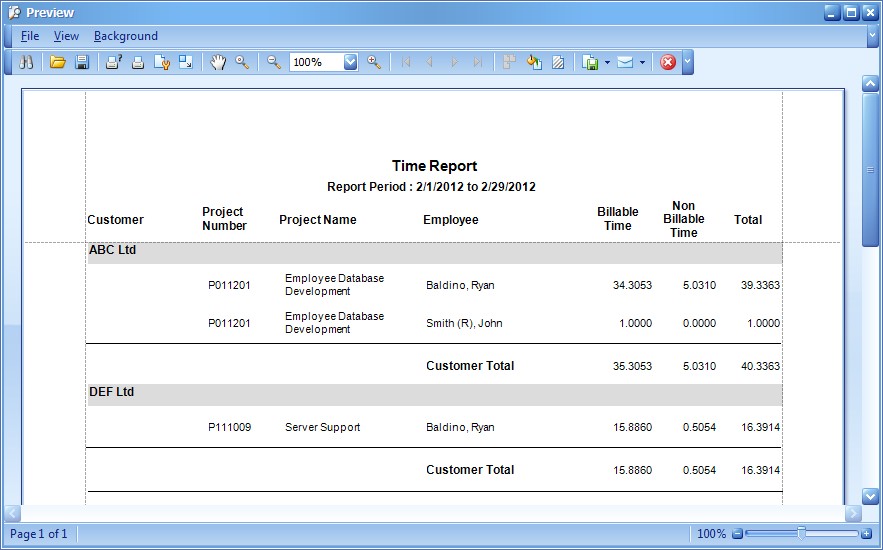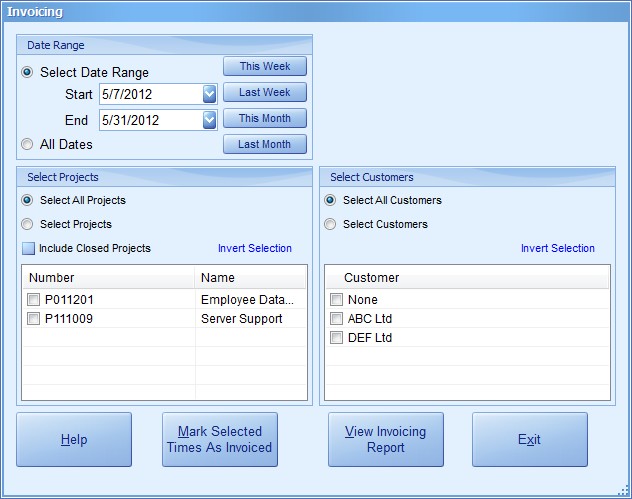
Invoicing in Timesheets Lite |
| Contents Timesheets Lite Product Page Buy Timesheets Lite Now! |
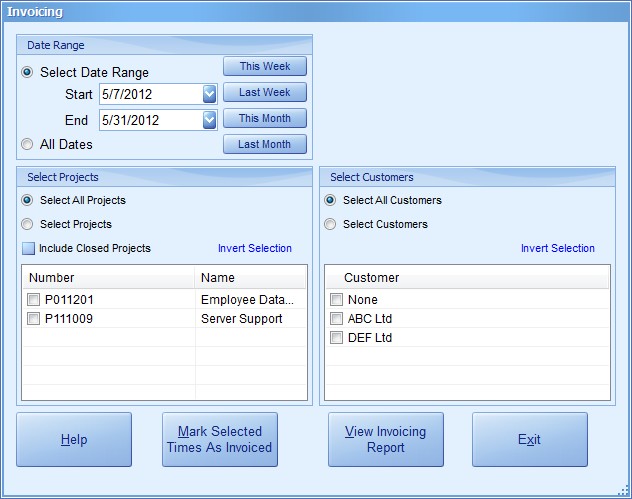
Timesheets Lite provides a simple means of viewing and tracking un-invoiced project times and a way of marking times as invoiced. It does not contain a comprehensive project invoicing system. Times are viewed and marked as invoiced using the Invoicing screen (see above) which can be reached on the Tools->Invoicing menu.
Use the Tools -> Invoicing menu to see the invoicing options. You can report on dates, projects or customers by using the appropriate check boxes. Click the "View Invoicing Report" button to view a report detailing un-invoiced time. Click the "Mark Times as Invoiced" button to view the report and mark these times as invoiced.
To mark times as invoiced using the Invoicing screen just click the "Mark Times as Invoiced" button after you've selected the dates, projects, and customers you want to invoice. You'll then be asked to confirm the action. If you choose to mark times as invoiced you'll be asked if you want to view an invoicing report (seen below).