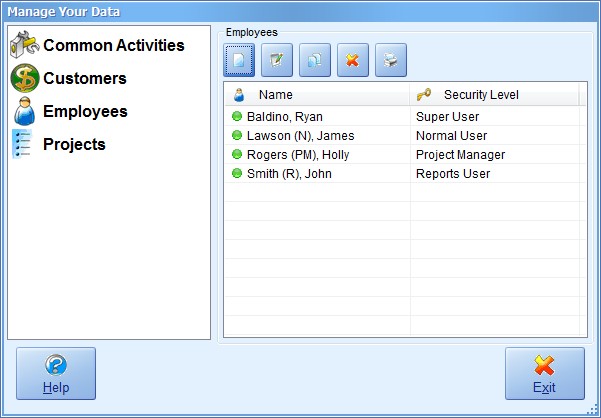
Managing Employees |
| Contents Timesheets Lite Product Page Buy Timesheets Lite Now! |
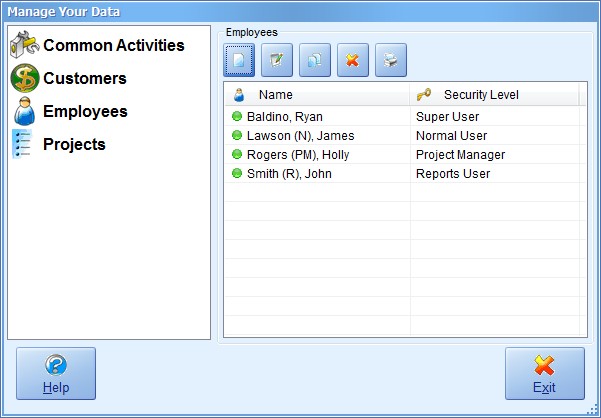
Timesheets Lite employees are managed from the Manage Data->Manage Employees screen (seen above).
A new employee can be added by clicking the New Employee button. You'll then be shown the Add/Edit Employee screen (see below).
An existing employee can be edited by either double clicking on an employee in the employee list or by selecting an employee from the employee list and clicking the Edit Employee button. You'll then be shown the Add/Edit Employee screen (see below).
An employee can be copied by selecting the employee in the employee list and clicking the Copy Employee button.
An employee can be deleted by selecting the employee in the employee list and clicking the Delete Employee button. You'll then be required to confirm the delete action.
You can print the entire employee list by clicking the Print Employee List button.
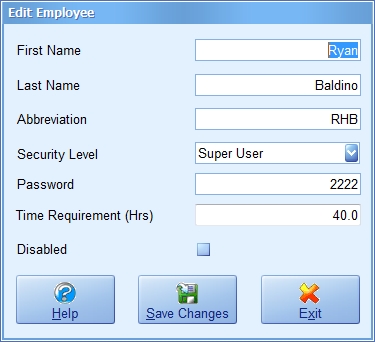
Above you can see the Add/Edit Employee screen. Descriptions of each field on this screen can be seen below.
| First Name | The employee's first name. |
| Last Name | The emloyee's last name. |
| Abbreviation | An abbreviation for this employee. |
| Security Level | The employee security level. |
| Password | The employee login password. |
| Time Requirement | The weekly time requirement for this employee in hours. |
| Disabled | Check this box to disable this employee and prevent them from logging in. |
| Help | Click this button to get help for this screen. |
| Save Changes | Click this button to save the changes made and close this screen. |
| Exit | Click this button to discard any changes made and close this screen. |