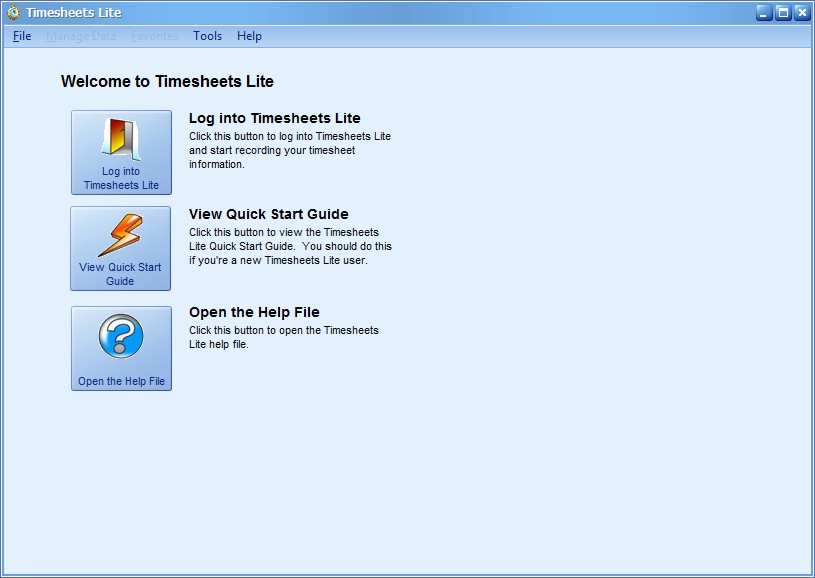
Logging in to Timesheets Lite |
| Contents Timesheets Lite Product Page Buy Timesheets Lite Now! |
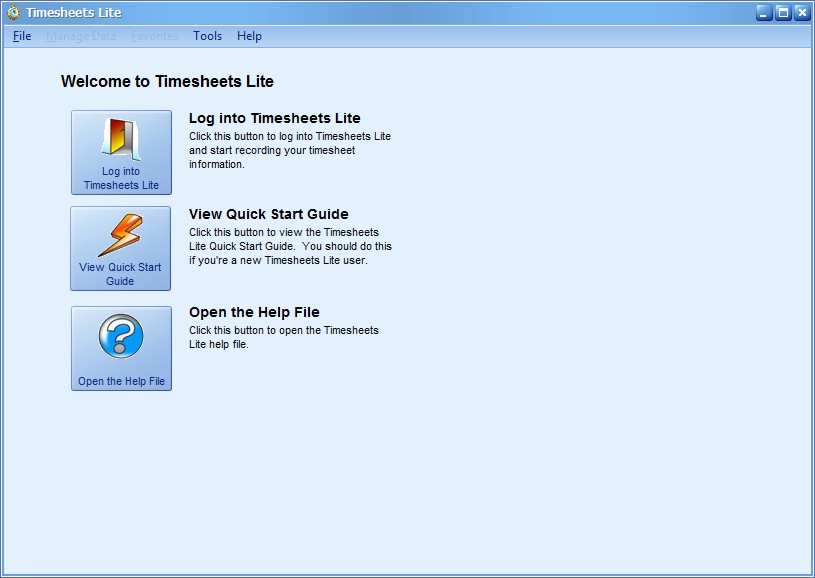
For an employee to record their timesheet data using Timesheets Lite they must have an employee account to log into and they must be logged into this account. The steps that follow describe the process for logging into Timesheets Lite.
The employee login screen can be displayed by clicking the Log into Timesheets Lite button on the dashboard (see above image) or by selecting the File->Login menu item.
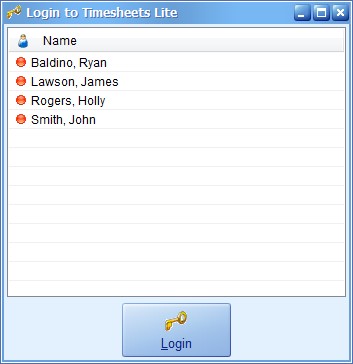
Select the name of the employee you want to log in using the login screen shown above and click the Login button. Alternatively you can double click the name of the employee.
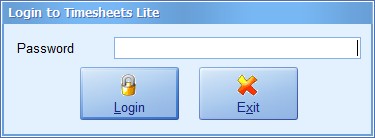
Enter the password for the employee using the screen above and click Login or press the enter key. If the password is entered correctly the employee will be logged in.
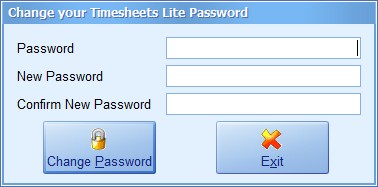
While logged in, an employee may change their password using the screen shown above. This can be accessed from the File->Change Password menu. If an employee has forgotten their password then only a Super User can view or edit/change the employees password using the Managing Employees screen and then notify the employee of their password or change.
If an employee has forgotten their password only a Super User can help. Use the Manage Data -> Manage Employees and select the employee. Click the Edit Employee button. Here you can view the forgotten password or change it. Notify the employee of their password or the change.