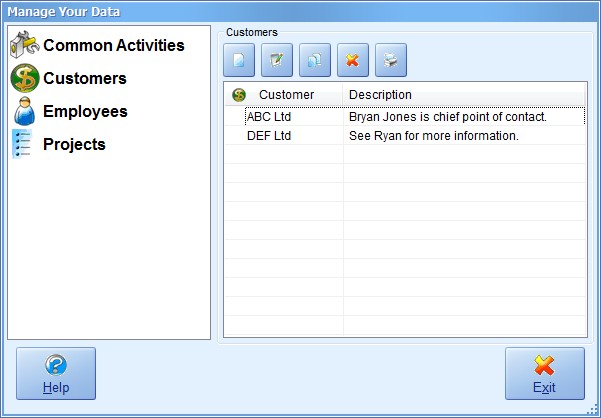
Managing Customers |
| Contents Timesheets Lite Product Page Buy Timesheets Lite Now! |
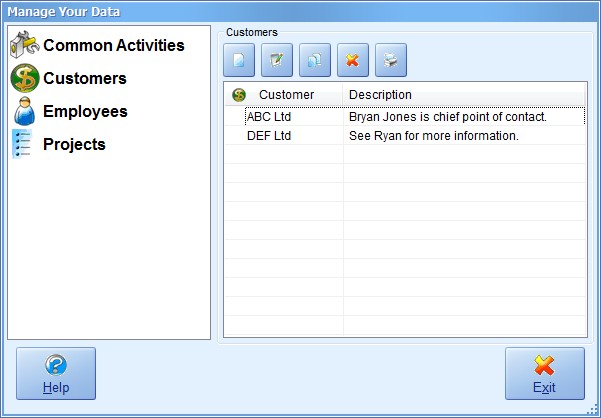
Timesheets Lite customers are managed from the Manage Data->Manage Customers screen (seen above). Customers are used to identify projects and then can be used as a filter or selection criteria for reports.
A new customer can be added by clicking the New Customer button. You'll then be shown the Add/Edit Customer screen (see below).
An existing customer can be edited by either double clicking on a customer in the customer list or by selecting an customer from the customer list and clicking the Edit Customer button. You'll then be shown the Add/Edit Customer screen (see below).
An customer can be copied by selecting the customer in the customer list and clicking the Copy Customer button.
An customer can be deleted by selecting the customer in the customer list and clicking the Delete Customer button. You'll then be required to confirm the delete action.
You can print the entire customer list by clicking the Print Customer List button.
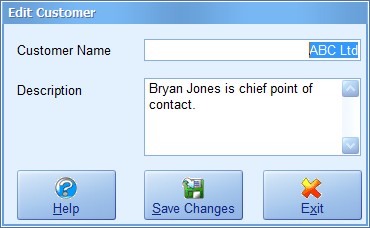
Above you can see the Add/Edit Customer screen. Descriptions of each field on this screen can be seen below.
| Customer Name | The customer name. |
| Description | A description for the customer. |
| Help | Click this button to get help for this screen. |
| Save Changes | Click this button to save the changes made and close this screen. |
| Exit | Click this button to discard any changes made and close this screen. |