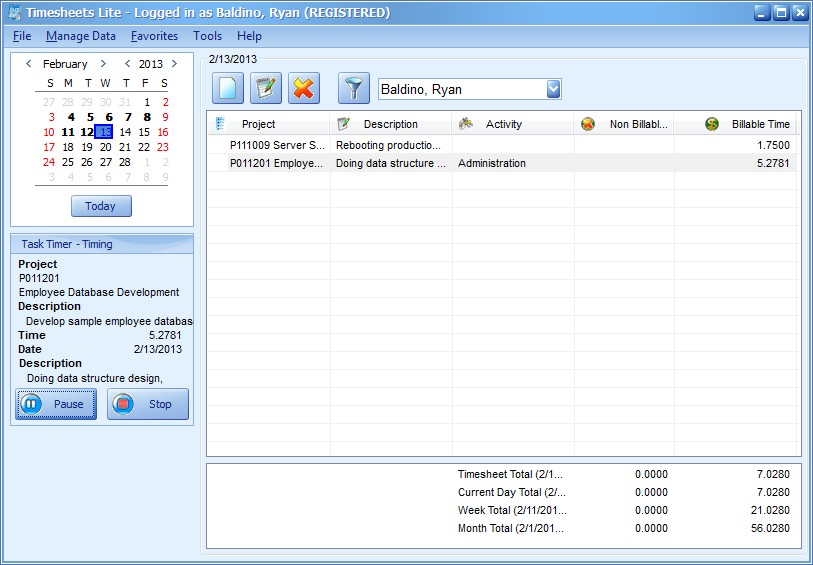
Timesheets Lite Task Timer |
| Contents Timesheets Lite Product Page Buy Timesheets Lite Now! |
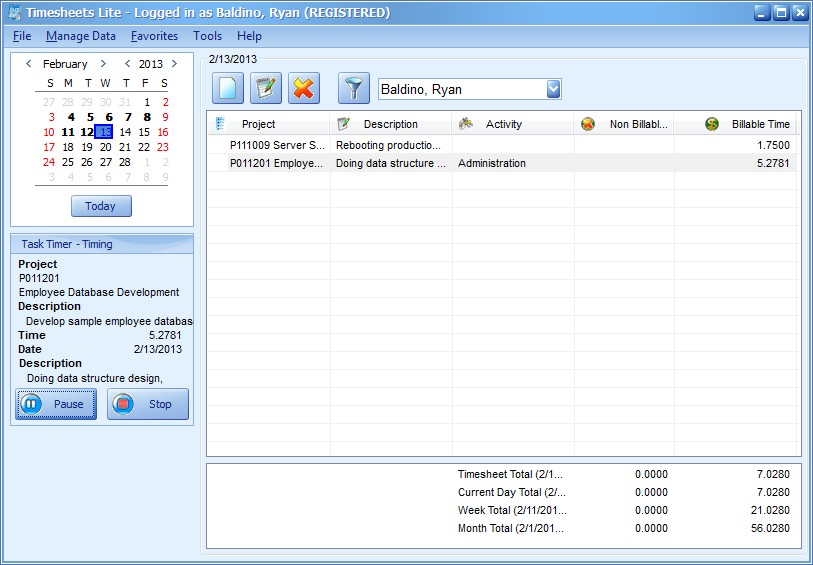
The Timesheets Lite Task Timer provides a simple way for employees to record their time spent on a task as they are actually working on that task. The task timer can be run for a new time or can be used to add time to an existing timesheet item. Above you can see a screenshot of the timesheet with the task timer active, the timer status area is at the bottom left of the screen. The task timer can only be used for times on the current day. Times that have been marked as invoiced (using the Invoicing Screen cannot be timed.
The task timer can be started in a number of ways. If you're Adding a New Time make sure to check the "Time Task" check box. If you're wanting to add time to an existing timesheet item using the task timer then you do so by selecting the time on the timesheet. Then you can do one of two things, click the "Start" task timer button (found on bottom left of the timesheet screen) or right click on the time and choose the "Start Timer for Selected Time" menu option.
The task timer can be paused by clicking the "Pause" button in the timer status area. It can also be paused from the Timesheets Lite status icon in the Windows Taskbar Notification Area.
The task timer can be resumed by clicking the "Resume" button in the timer status area. It can also be resumed from the Timesheets Lite status icon in the Windows Taskbar Notification Area.
The task timer can be stopped by clicking the "Stop" button in the timer status area. It can also be stopped from the Timesheets Lite status icon in the Windows Taskbar Notification Area.