
Managing Common Activities |
| Contents Timesheets Lite Product Page Buy Timesheets Lite Now! |

Timesheets Lite common activities are managed from the Manage Data->Manage Common Activities screen (seen above). Common Activities are only able to be managed by users with higher security level, either Project Users or Super Users. Common Activities are used by employees to define how they've spent time on a project. They can also be used as a filter or selection criteria for reports.
A new common activity can be added by clicking the New Common Activity button. You'll then be shown the Add/Edit Common Activity screen (see below).
An existing common activity can be edited by either double clicking on a common activity in the common activity list or by selecting a common activity from the common activity list and click the Edit Common Activity button. You'll then be shown the Add/Edit Common Activity screen (see below).
A common activity can be copied by selecting the common activity in the common activity list and click the Copy Common Activity button.
A common activity can be deleted by selecting the common activity in the common activity list and click the Delete Common Activity button. You'll then be required to confirm the delete action.
You can print the entire common activity list by clicking the Print Common Activity List button.
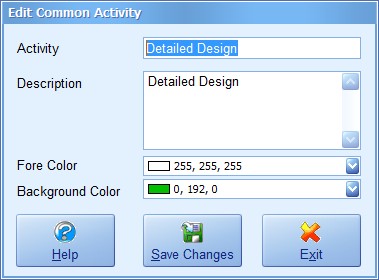
Above you can see the Add/Edit Common Activity screen. Descriptions of each field on this screen can be seen below.
| Activity | The common activity name. |
| Description | A description for the common activity. |
| Fore Color | The foreground color of the common activity on the Manage Common Activities screen and the Activity drop down on the Editing a Time screen. |
| Background Color | The background color of the common activity on the Manage Common Activities screen and the Activity drop down on the Editing a Time screen. |
| Help | Click this button to get help for this screen. |
| Save Changes | Click this button to save the changes made and close this screen. |
| Exit | Click this button to discard any changes made and close this screen. |